Before you get started, make sure you have the following information completed:
- Account is created
- Product for the order is created
Once the above is completed, you are ready to create an order.
Please refer to our guide if you need help with creating a product.
Before you get started, make sure you have the following information completed: The account that this order is going to be placed under is created, you have the credentials to sign-in to the account, and the products have been created. (Visit the How To Create Products guide for information on how to create new products before ordering.)
Navigate To Product Creation
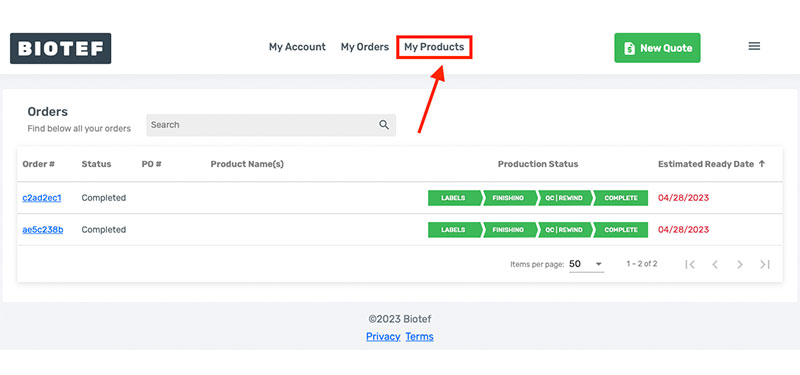
Once you have signed in, first initiate the order creation process by navigating to the Products page through the “My Products” button at the top of the page. You can also reach it by clicking the link below.
Note that you must be an approved user of the account to create orders. If you do not have sign-in information available to you or you are not an approved user of the account, please contact your account owner for further assistance.
Create New Order
After you have entered the Products page, you will see the list of new and previous products in your account, along with a current status of the products.
You can easily get a quote and create an order for each product by clicking the check boxes on the left side of the products. Then click on the Quote with Products button.
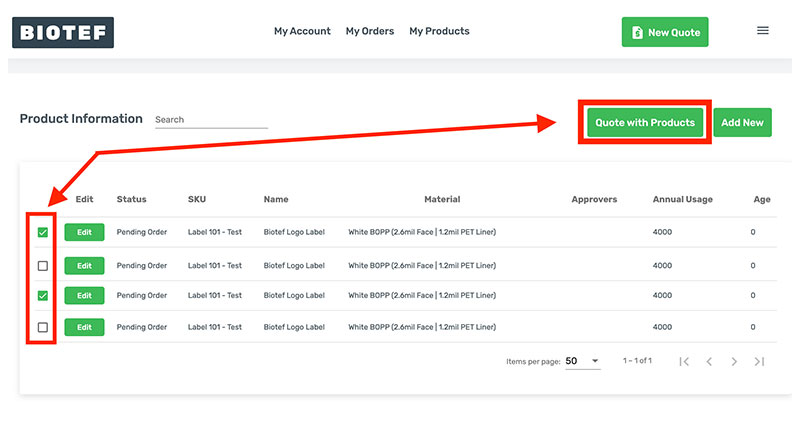
Once you click the Quote with Products button, you will be redirected to the second step of the ordering process. You will see the specs for your product displayed beneath the product SKU and name.
If you need to verify or change the shipping address of the order, click the Back button located at the bottom of the page on the right side. You can also change information on the products if you click on the Edit Details button.
If no edits are needed enter the quantity needed for the order, and then click the Next button to proceed.
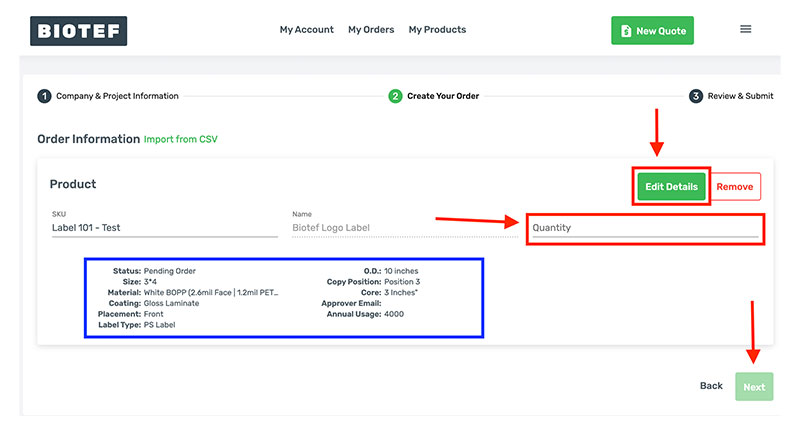
Next enter the following important information:
- PO Number
- Requested Ship Date
Then verify that the Bill To and Ship To are correct.
Note that we actually quote your order automatically based on the information on the product you supplied at the time of product creation. You can easily see what the order will cost before proceeding for full transparency and easy ordering. With our unit price breakdown, you can easily see the line totals at various quantity breaks and have the ability to update your order quantity with a single button. You can also include notes with each order.
Once all information has been entered and reviewed, click the “Place Order” button.
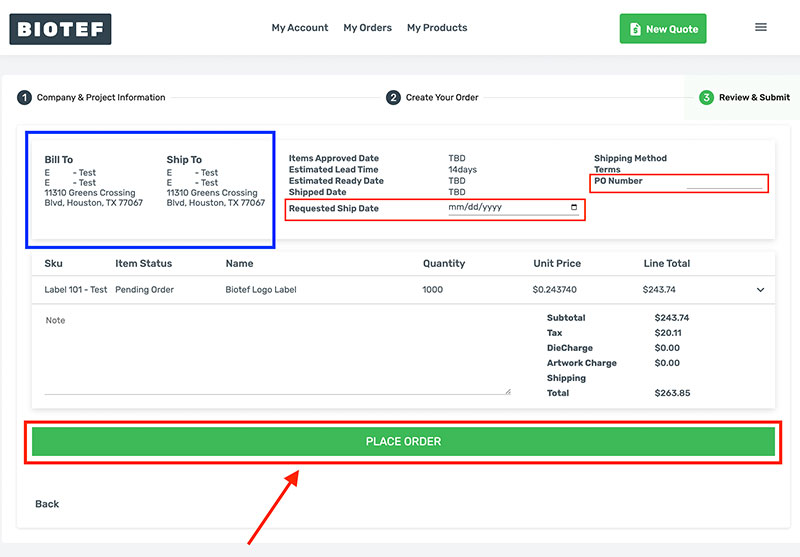
View Your Order
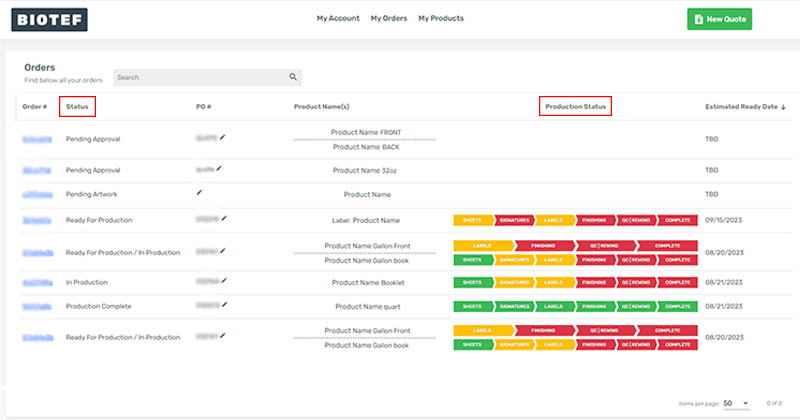
Once you have placed your order, you will see the order in the My Orders section of your account with its current status.
Refer to our guide for a breakdown on how to check your order status and what the production statuses mean.

