Before you get started, make sure you have the following information for creating a new product:
- Company name
- Your product SKU
- Product Name (a short description of the product)
- Product Shape (commonly either square or rectangle)
- Product Height and Width (of the single label, or specifically the base label of the booklet)
- Number of pages (if necessary)
- Material and Coating (for the single label or the base label to be printed and laminated)
- Artwork Approver's email address
Once you have gathered all the information needed to create a product, you are ready to get started.
Navigate To Product Creation
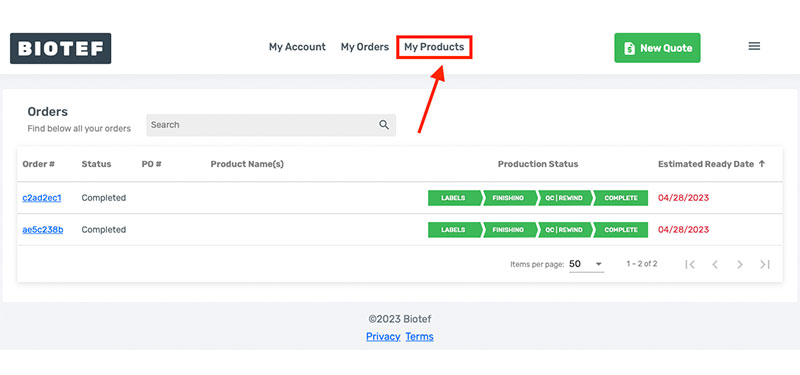
Once you have signed in, access the Products page through the “My Products” button at the top of the page. You can also reach it by clicking the link below.
Note that you must be an approved user of the account to create products. If you do not have sign-in information available to you or you are not an approved user of the account, please contact your account owner for further assistance.
Add New Products

Once you have entered the Products page, click on the Add New button. From there a blank form will appear allowing you to enter in new information on the product.
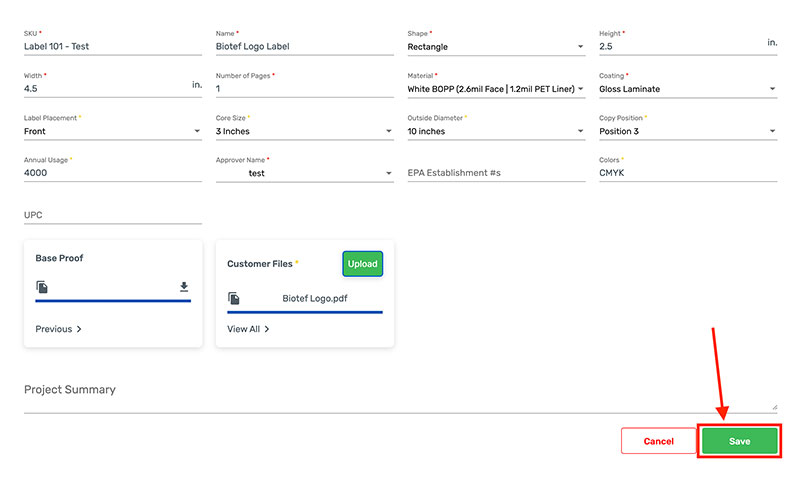
Enter in the information collected mentioned above.
Also upload any necessary files needed for artwork to get started by clicking the Upload button within the Customer Files box.
Note that the Base Proof box will be empty when creating a new product. That will display the artwork you have uploaded after it has been reviewed by our team and approved by you or your Artwork Approver. You will be able to see the latest version of the approved artwork along with all versions that were previously submitted and approved.
Keep in mind that the following is required to create a product: SKU, Name, Shape, Height, Width, Number of Pages, Material, Coating, and the Approver Name. The rest of the information is not required to create a product, but will be required when placing an order for print. We do this so that you can easily get an automated quote for your print job to save you time, but it is needed for production.
After all is entered, click the “save” button at the bottom right side.
See New Products

After finishing product creation, you will be redirected to the Products page where you are able to view new and previous products that were added, along with the current status as far as ordering the product.
From here, you can create more products, get a quote on products or create an order.

