Before you begin, make sure you have the following information for creating a new account:
- Company name
- A primary contact for your company
- Your contact's email address
- Your contact's phone number
- Your company's address
- Tax exemption form (if applicable)
Once you have gathered all the information needed to create a new account, you are ready to get started.
Navigate To Account Sign Up
There are multiple ways to reach Biotef's account page. The most common method is to click the "Order" button in the navigation menu, and then clicking the "Create One" link. You can also reach it by clicking the link below.
After creating an account, you will automatically be logged in.
Set Up Your Account
Enter your company's name, point of contact, address, your contact's phone number and email address. If your company's billing and shipping addresses are different, please put in your company's billing address. (Note that you can update your address at any time once your account is created.) Then create a unique password that is a minimum of 10 characters.
If available, upload the digital copy of your company's tax exemption form by clicking on the “Upload Tax Exempt Form” button highlighted in green.
Once all parts of the form are completely filled out and uploaded, click the “Complete Sign Up” button at the bottom right side of the webpage.

Once you have clicked on the “Complete Sign Up” button, your account will be created and you will automatically sign in.
By navigating to your account, you will see the Company Information you previously input. You can also enter Artwork Approver, Shipping, and Quote Approver information.
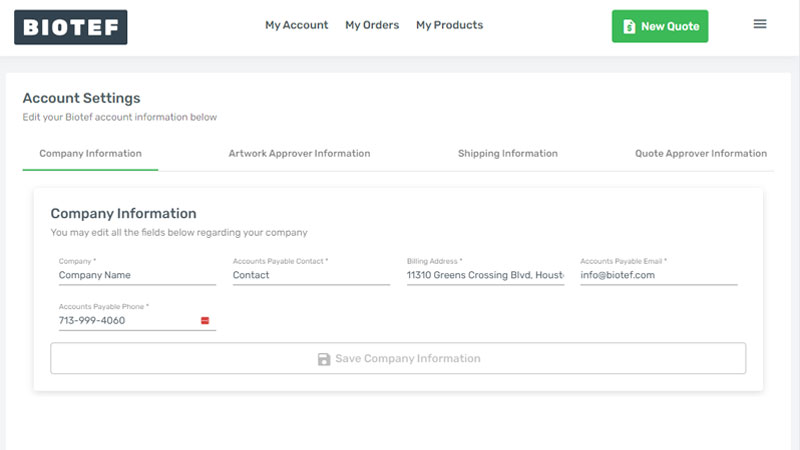
Enter Shipping Information
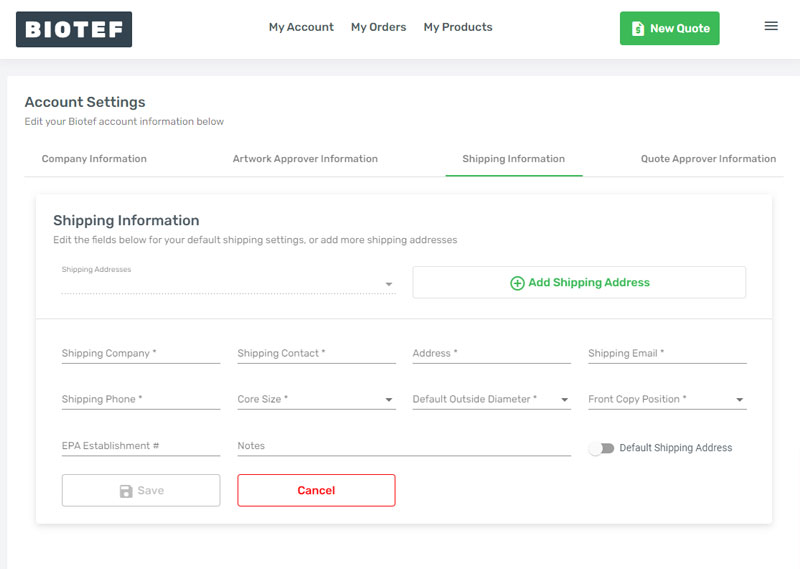
Enter your company's shipping address along with information on future order's Core Size, Outside Diameter, and Front Copy Position.
This information will be based on yours or your packaging company's packaging machines. Note that this information is also required when placing an order and the information entered for the order will supersede the information here.
Set Up Your Team
Some organizations may have multiple people involved in creating label orders. To streamline the ordering and re-ordering process, you can enter multiple team members to be Artwork Approvers and Quote Approvers so that each team member is notified when it is time for them to approve art or a job quote.
Artwork Approver Information
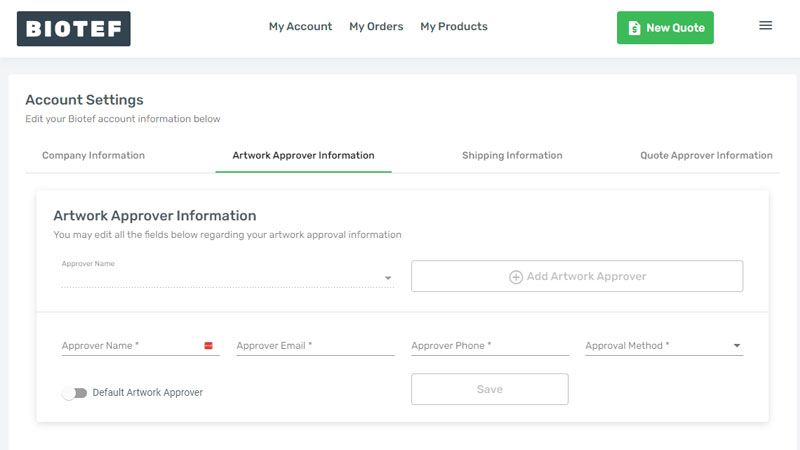
Enter the information for the person you have set as your artwork approver. You can have multiple artwork approvers who you can utilize for your print jobs as you see fit. Be sure to select the Approval Method choosing either Digital, Physical, or None.
Quote Approver Information
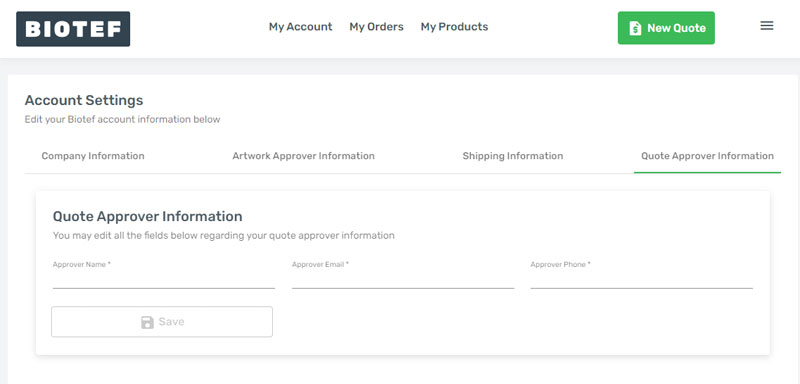
Here, simply enter your Quote Approver's name, email, and phone number. This will be the person who will receive order summaries and must manually approve the quote before production on your product can begin.
Once your account is fully set up, you can begin creating products for print and placing orders.

