When dealing with graphics you will come across two popular color naming schema known as CMYK and RGB. These terms are acronyms for the method in which different colors are represented.
It is important to understand the differences between these two color modules because depending on the what your art is being used for they can dramatically affect the appearance of the finished product.
What Is The Difference Between CMYK & RGB & Pantone?
CMYK is the color mode specifically used for all print media, such as labels, pouches, business cards, and more.
RGB is the color mode used for digital representation of images on websites, television, and anything with a screen.
Pantone is a universal color naming schema that allows anyone to match a color in any of the scales. It revolutionized print marketing colors by providing a standardized system.
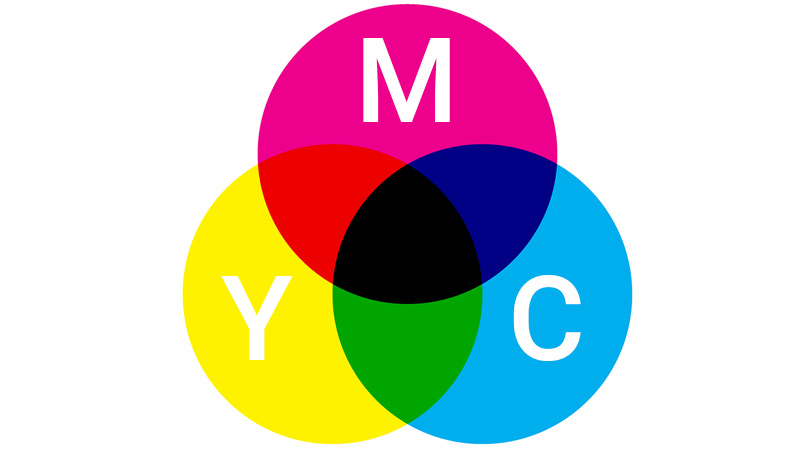
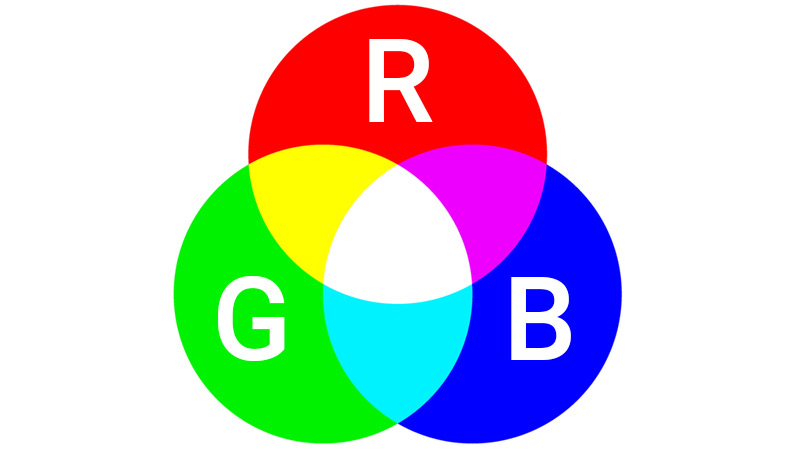
What Is CMYK?
The colors represented by CMYK are cyan, magenta, yellow, and black. CMYK is primarily used for printed materials.
A printer will use a combinations of cyan, magenta, and yellow to create a printed image. If all the colors of CMYK are mixed together it will become darker, which will be represented as the color black.
Printers also have additional spot colors that can hit ranges outside the normal color combinations. These include gold, white, silver etc. While 4 color process is most common up to 12 color process is available.
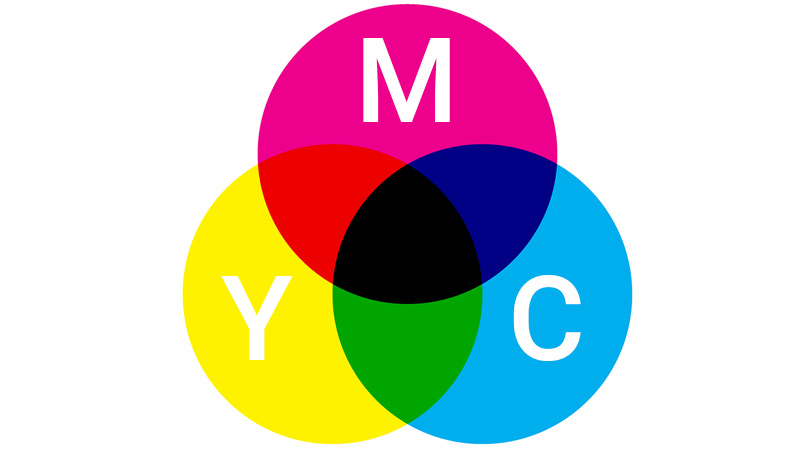
Printers will use these pigments and spread multiple tiny dots of cyan, magenta, yellow, and black across the sheet. Depending on the image and color, the dots will be spread tightly together or overlapping to reproduce the target color.
Part of the QC operation of a printing company should be color management and ensuring what you saw on the screen is what you see in real life. There is a specific science to matching colors and various printing methods can reach up to 98% identical color match.
What Is RGB?
RGB stands for red, green, and blue. This color mode is often used in digital media because they offer the most color combinations in the form of pixels on the computer screen for the human eye to see.
When these three colors are mixed you will notice that it does not become darker, but lighter. Because of this, RGB is known to be an additive color. As an additive color, RGB will produce vibrant colors to help illuminate digital screens and produce white backgrounds when working on computer files.
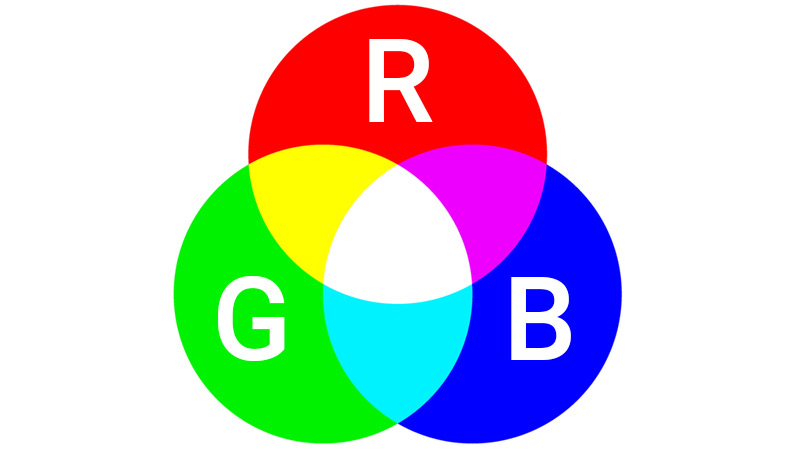
This helps to display your product’s fonts and graphics on a computer screen when sending or creating a label. Digital media such as television, phone screens, websites and pages on your computer relies on RGB to easily display what is being shown on screens.
What is Pantone?
Pantone revolutionized print marketing colors by providing a standardized system. The Pantone Color Matching System ensures that manufacturers all around the world can refer to the exact same color and feel
Each Pantone color is labeled via a unique number. For example, PMS 400 refers to a specific shade of gray. Pantone numbers may be followed by letters such as M, C or U. These stand for matte, coated, or uncoated. Pantone’s primary advantage is that it makes it easy to avoid color inconsistencies in both print and digital media.
Which Color Mode Should Be Used For Printing Product Labels Or Packaging?
Whether you're printing labels, pouches, or other materials, being aware of accurate color representation before print is important.
When opening a software program, the color mode RGB will already be selected since the label design is being displayed on a computer screen. The colorful and bright images it produces leads many businesses to using this color mode.
However, do not assume that labels or other materials being printed from an RGB file will look the same at print. If left in RGB color mode during printing, businesses risk ruining the final design of the label through discoloration and other parts of the label being altered. Make sure print files are being sent in CMYK color mode.


Product labels to be printed should use CMYK color mode to avoid misrepresentation of the product. By simply checking the color mode before print, you will help to save time and money.
Below is a quick guide on how to change files in Adobe programs from RGB into CMYK for printing.
How To Change Color to CMYK In Adobe Illustrator
- Open New or Current Adobe Illustrator File.
- Go to File, and then click on Document Color Mode.
- Select CMYK.
- After changing the color to CMYK, it will become a shade darker or appear dull. Once you have adjusted the label colors to your liking, proceed to the last step.
- Click File, Save.
How To Change Color to CMYK In Adobe Photoshop
- Open the label design in Photoshop. For new documents, select File, New. Under the dropdown menu near Color Mode, click on CMYK color. If you were unable to locate this, then the following steps can be applied to new files.
- Click on Edit, Convert to Profile. The Edit tab will be in the menu on the top of the screen.
- In the Convert to Profile window, go to Profile and open the dropdown menu near Profile.
- Select Working CMYK - U.S. Web Coated (SWOP) v2.
- If the image is not already Flattened, go ahead and click the box near Flatten Image to Preserve Appearance. Make sure the box has a check mark before clicking out of the Convert to Profile window.
- If done correctly, there should be a tab underneath the menu at the top of your screen with the title of your image and CMYK.
- If the colors have been adjusted into an appropriate final label design then you can go to File, Save
How To Change Color to CMYK In Adobe InDesign
- Open New or Current File to be worked on in Adobe InDesign.
- Go to Window, Color, Swatches.
- You should see the New Color Swatch Window appear on the computer screen.
- Click the dropdown menu, near Color Mode. Select CMYK.
- Adjust colors as needed for final design and click OK.
- Click File, and Save if the label design is complete.

